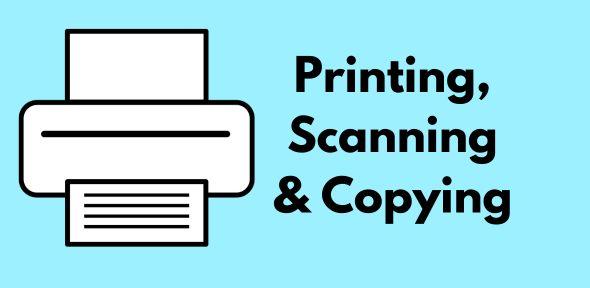
DS-Print Service
DS-Print is utilised by the University Managed Device Service (UMD) and is additionally available to any computer connected to the Cambridge University Data Network (CUDN) or beyond, subject only to the individual user having authority to use a particular printer or Multi-Function Devices (MFDs) providing for print, photocopy and scan requirements.
The main library MFD is located on the ground floor and is available to current University of Cambridge staff and students, non-University members and Alumni.
To use this machine you will need a DS (Desktop Services) account. For current staff and students, this is available from, and is administered by, the University Information Service - details of the service can be found here. For non-University members and Alumni, an account will be issued upon registration at the main University Library building.
Networked and Wireless Printing
Printing requests can be sent from any UMD PC, located throughout the building. Current staff and students can login with their University account sign-in details. Non-University members and alumni access is via one of two machines, located on the Ground Floor - see a member of staff for directions and access requirements.
For printing from a UMD PC, the Moore Library MFD location name is "UL_FindMe" - select which credit you wish to use during the print process.
If printing from a laptop for the first time, you may need to install the DS-Print Service. See instructions found here on how to do this.
Account Printer Credit
Desktop Services (DS) account printer credit can be used to print, scan or photocopy. You can purchase online credit with a bank card. All users using a University account* can purchase credit online (please note- you'll need to be connected to the University Data Network, or the VPN access if working remotely).
*This includes all current staff and students, as well as other users who have set up a library account e.g. alumni, private researchers, and members of other universities. The main University library has a useful page providing information on setting up an account here.
Please note: These links will allow you to credit either your 'Common Balance' or 'UL Balance'. Unfortunately, it is not possible for readers to use any other lines of credit they may have access to, such as 'Maths Balance'.
Charges
Scanning |
Copying |
Printing |
|
FREE |
£0.08 - A4 Black & White £0.12 - A4 Colour £0.16 - A3 Black & White £0.20 - A3 Colour |
£0.08 - A4 Black & White £0.12 - A4 Colour £0.16 - A3 Black & White £0.20 - A3 Colour |
 Read our latest news
Read our latest news Follow us on Instagram
Follow us on Instagram Subscribe to our YouTube channel
Subscribe to our YouTube channel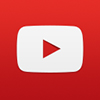 YouTube
YouTube